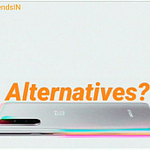In this blog, we will mention the DIY tricks to solve the query ‘How to recover unsaved photoshop file’. The situation occurs when a Photoshop application accidentally crashes due to human errors, technical defaults, and results in missing files. It was announced recently that photoshop versions CS6 and CS5 can help to access the unsaved photoshop file. Likewise, if the cache files are being changed or damaged, the PSD file might be inaccessible. In such a case, one might need to use the tactics initiated to resolve the issue.
Now Let’s discuss some workarounds to recover unsaved or deleted photoshop files.
Ways to Restore Unsaved and Deleted PSD files Manually
Method 1: Recover Photoshop 2020 autosave Location MAC
Here’s how one can verify that the autosave feature is turned on or turned off on Photoshop:
- In Photoshop application, tap “Edit” and then select the “Preferences” at the bottom.
- Now, choose General and choose the File Handling option on the left.
- In the File Handling option, verify checkbox named, “Automatically Save Recovery Information Every” is checked or not.
- If the checkbox is tick, that signifies the autosave feature of Photoshop is permitted. Also, you can increase or decrease the autosave range from the drop-down menu.
- Now, that you know the autosave feature is allowed, the next instruction will help restore unsaved PSD files.
Also Read –Best Screen Recording app and software in 2020
Steps to recover unsaved photoshop file location:
- Redirect to the Apple menu and then choose Go to Folder.
- Next, Go to Folder pop-up will display on your window. Here, type in “/Library/ApplicationSupport/Adobe/AdobePhotoshopCC2019/AutoRecover” and then tap the Go button.
Note: The path to access the Auto recovery file may depend on your Photoshop application version of the MAC Operating system.
- In this following step, launch the “AutoRecover” file, and Photoshop will automatically redirect the user to unsaved or missing files.
Method 2: Recover Unsaved Photoshop File Mac using PS Recent Tab
- Launch the Photoshop application.
- Redirect to the File menu and select Open Recent.
- Add the Photoshop file you wish to recover in the previously opened list. Now, store and modify the PSD file according to preference.
Method 3: Recover Previous Version of Photoshop file MAC
-
Redirect to the Finder tab, search Time Machine, and open it.
- Launch the folder where you have stored the PSD file.
- Choose the PSD file you wish to restore. Utilize the timeline to verify all versions of the Photoshop file, select and then press Spacebar to view the data before recovery.
- Tap the “Restore” option to restore the recent version of the Photoshop file on the Apple platform.
Method 4: Recover Photoshop Temp Files MAC
- Launch Finder option and tap the application.
- Next, select the Terminal option and start it on your Apple system.
- Then, enter in open $TMPDIR and then press Enter.
- Lastly, opt for “Temporaryitems, and then opt for the Photoshop file to launch it with Photoshop application. This can be stored in your MAC interface.
Method 5: How to find Recovery file in Photoshop using Time Machine
-
Associate the Time Machine backup drive to your MAC interface and then tap Time Machine option.
- One can find the time machine option on the top right corner of the screen. Press the time machine option to redirect to the next popup.
- Enter in Time Machine, search for backups, i.e., PSD backup files, and then hit the Restore button to open the deleted or missing files.
Method 6: Recover Deleted PSD files
Solution 1: Restore Missing Files on Mac Terminal
- Hold the spacebar and CMD together to trigger Spotlight and type Terminal.
- Enter in cd.Trash and hit Return. Then, type in mv xxx../ and tap Return. (xxx – lost file name)
- Now, input Quit and go to the Finder pop-up. Next, type in the erased file name and again hit Return.
- The missing PSD file will pop-up on the window. Store it anywhere on the MAC interface.
Solution 2: Search the External storage media Recycle Bin
- One can access the missing files by holding Shift + CMD + .hot key.
- If the above-mentioned shortcut does not give results, then utilize the Mac Terminal.
- Open the Terminal and type in the below-mentioned commands to redirect to the . Trashes folder.
Commands:
- killall Finder
- defaults write com.apple.finderAppleShowAllFiles TRUE
Limitations Of Manual Approach
- Requires Technical Experience to apply the strategy properly
- Missing procedure steps could lead to unintentional data loss.
- The above-mentioned procedure is appropriate for the minimal recovery of PSD files.
Professional Way to Recover Unsaved Photoshop File and Recover Deleted PSD Files
If the above-mentioned solutions do not provide promising results, then one can take help of the profound utility specialized in recovering unsaved and deleted photoshop files. One such profound utility is Photoshop Recovery.
Users can use similar tools to recover deleted PSD files conveniently. Utilizing a professional approach ensures data Integrity and providing the best possible outcome as well. The utility comprises the below- mentioned attributes.
Some Unique Features of this utility:
- Supports bulk recovery of PSD files at a time.
- Fixes PSD file and restores all the layers the file comprises.
- Restores PSB (large document format) and PDD (PhotoDeluxe image) files.
- Auto-search the files which comprise image, width & height, number of channels, number of layers, number of channels, etc.
- Depicts the statement ‘no technical knowledge is required’ to work with the tool.
- The utility is compatible with Adobe Photoshop versions CS2, CS1, CS5, CS4, CS3, CS2, CS1.